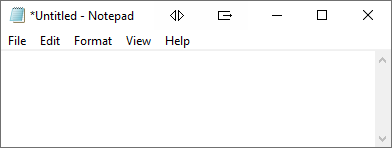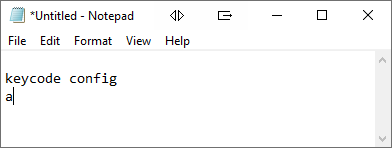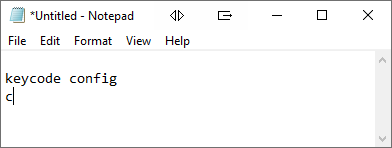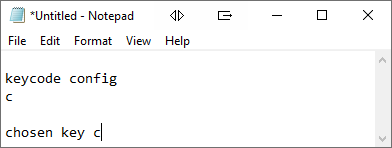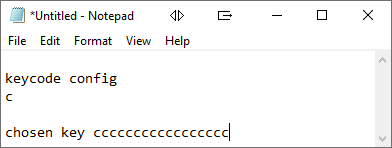Background
Updating the keystroke sent to your experiment follows the same
process regardless of platform. No configuration software is
required and a plain text editor can be used.
*NB: You are strongly advised not to use USB extension leads over
3m or used leads that have not been supplied by us.
Technical support for the BBTK hand-held USB response button

Configuring
and testing the keystroke which is sent when the hand-held
response button is pressed is simple regardless of which platform
you use to run your experiments.
How to configure the keystroke sent when the button is pressed
Regardless of platform you use to run your experiments the
procedure to configure and test the hand-held button is the same.
- Open a plain text editor on your chosen platform
(Microsoft Windows & Notepad shown below).
- Press and hold the button whilst plugging in the USB lead
and then release the button. "Keycode config a" will then by
typed into your text editor by the hand-held button.
- Next each time you press the button the character that
will be your response character is typed back as the whole
alphabet and special characters are typed be on each press.
- To choose "c" simply press and hold the button until the
response key chosen is confirmed. In this case the key
chosen is "c" and "chosen key c" will be typed back.
- Each time you press the button now the letter "c" will be
typed back as the response key. While you hold the button
down the key will repeat, or be flagged as held down, as it
would on a standard keyboard.




 Configuring
and testing the keystroke which is sent when the hand-held
response button is pressed is simple regardless of which platform
you use to run your experiments.
Configuring
and testing the keystroke which is sent when the hand-held
response button is pressed is simple regardless of which platform
you use to run your experiments.